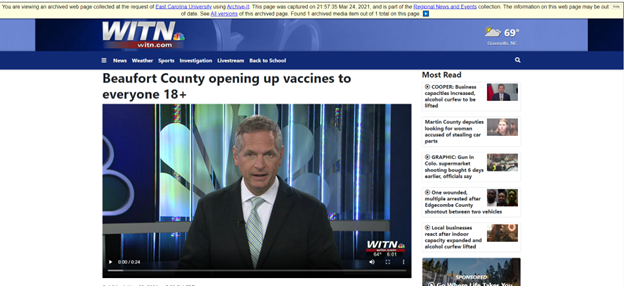Instructions for Viewing Saved Webcrawls
1. On the University History and Records webpage, click the link to view the archived websites. (https://archive-it.org/organizations/1499)
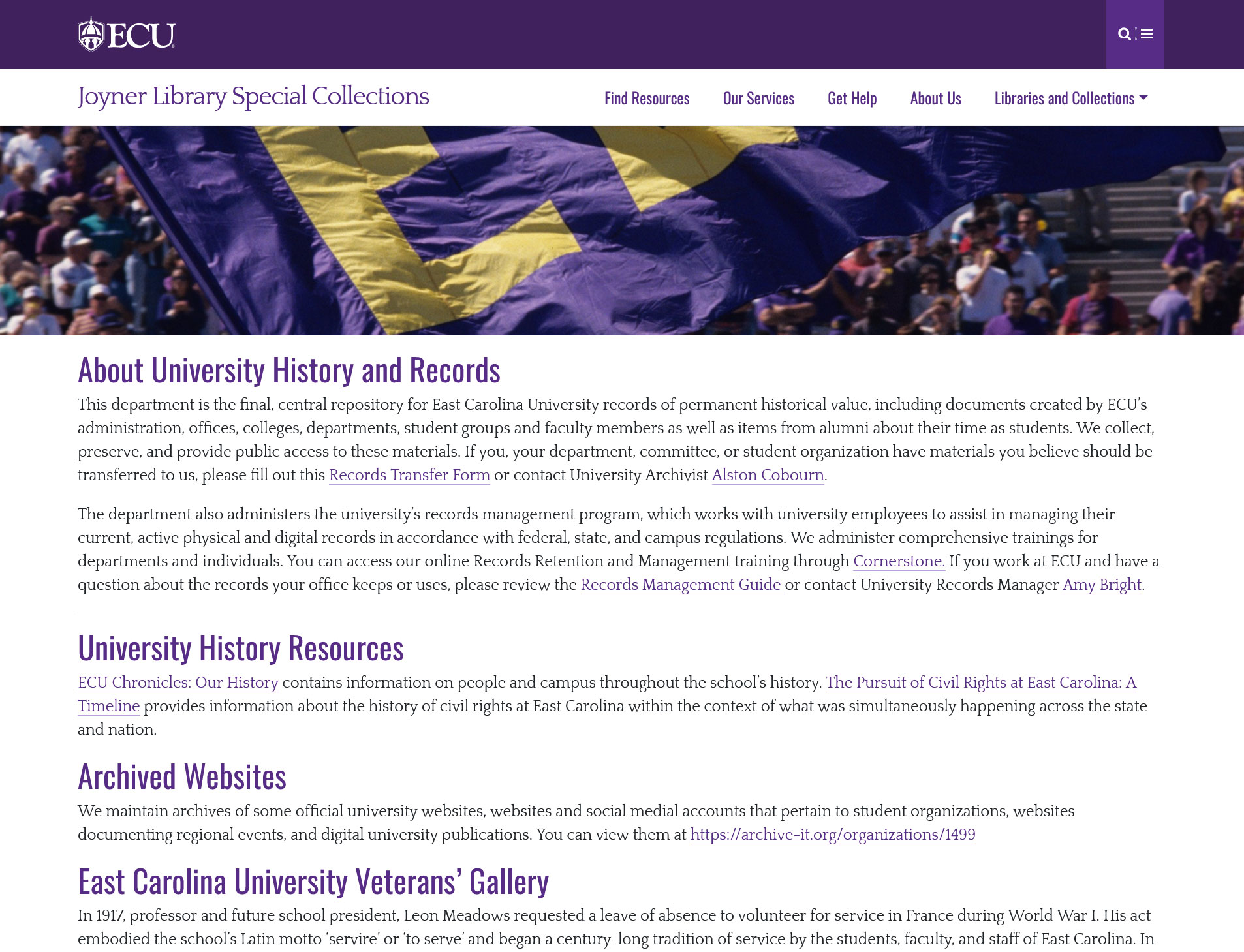
2. This will bring you to a page where you can choose to look through the websites in a particular grouping (such as Digital Scholarship, Student Life, etc.) or search for a specific website in the search box.
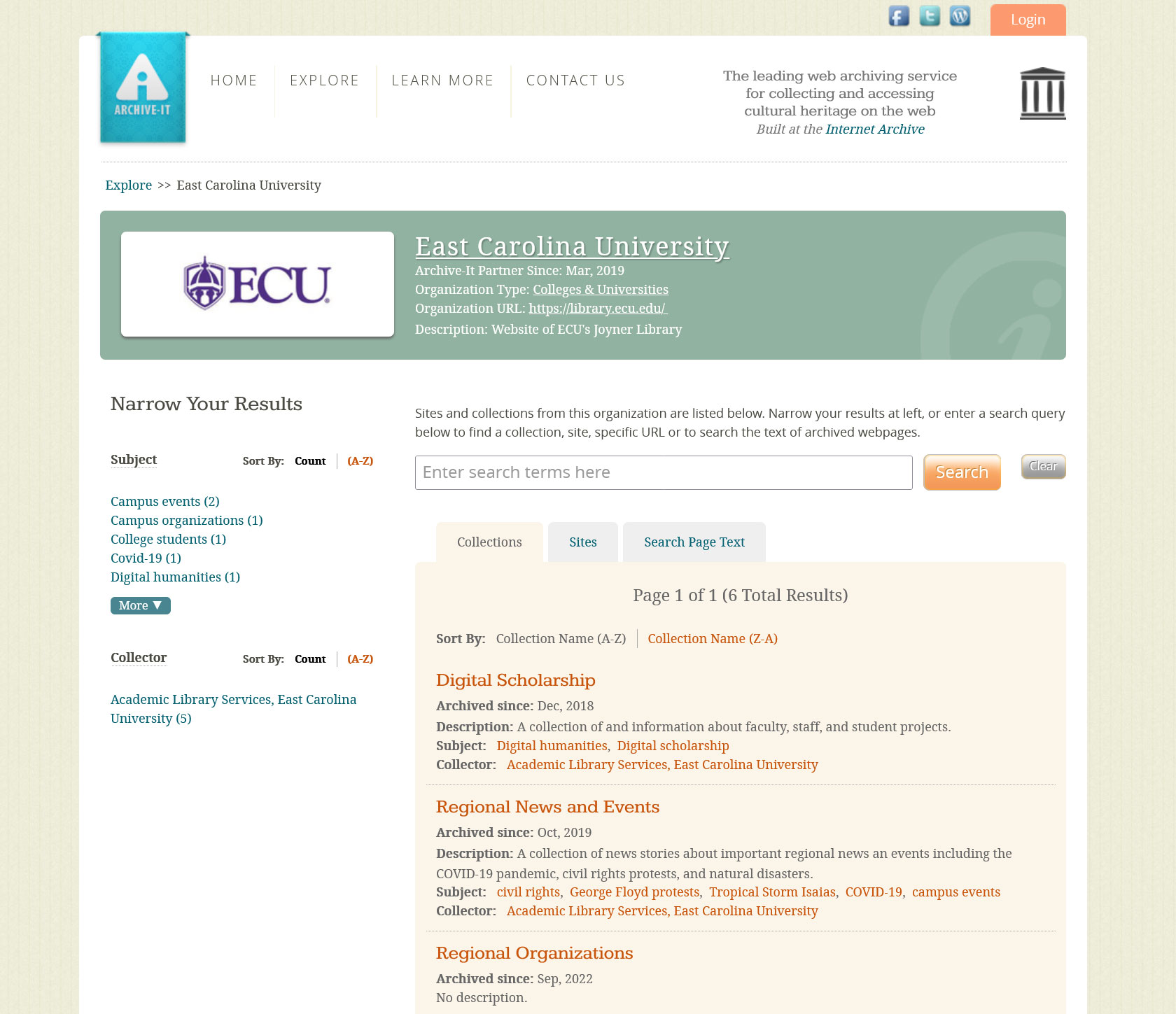
3. Below is the list of websites in the Student Life grouping.
b. Click on the orange url of the website you’d like to view.
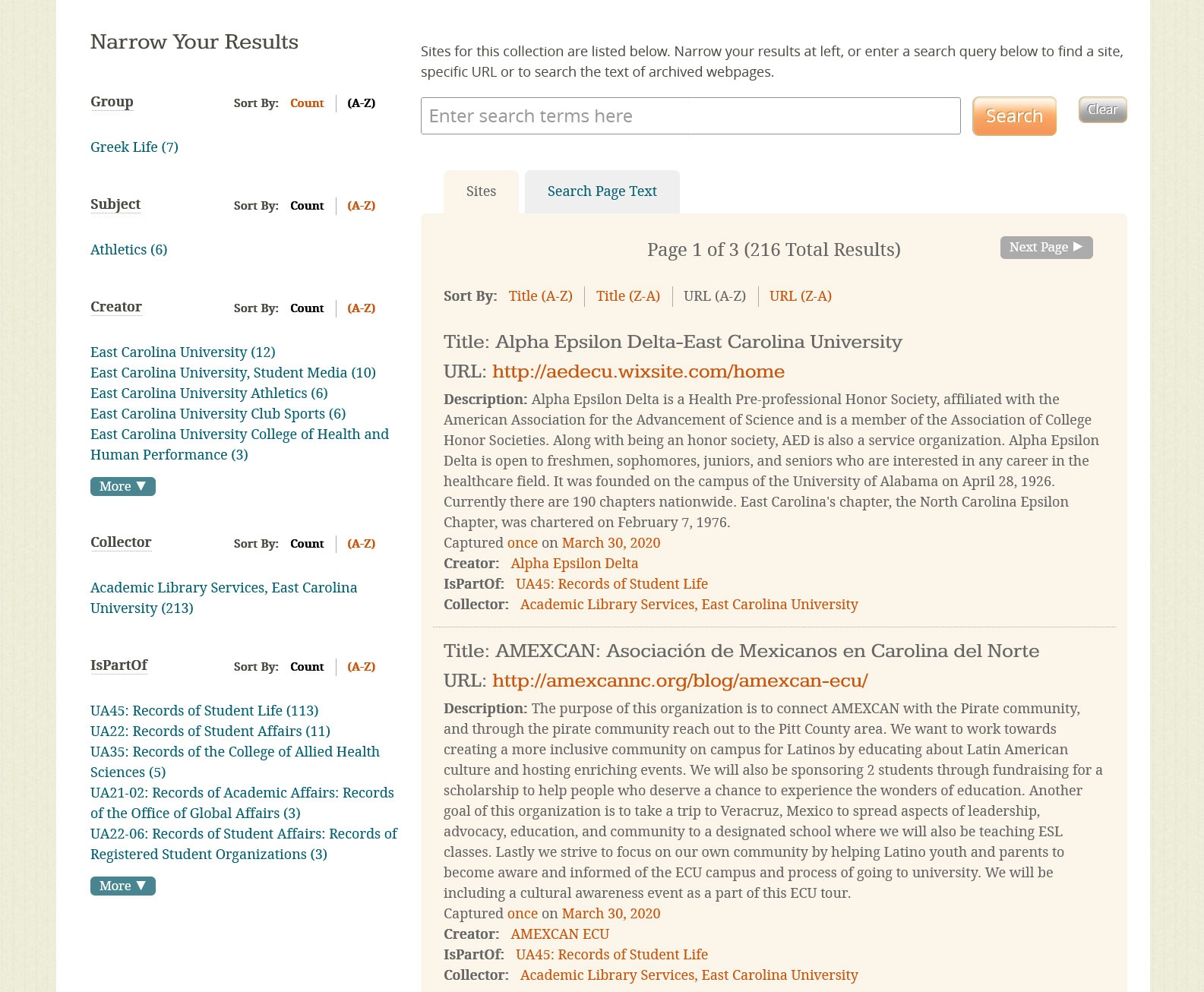
4. This will bring you to a page with a calendar showing the dates when the website was crawled.
a. In this example, honors.ecu.edu was crawled on February 22, 2022, shown by the blue circle.
b. Also, the vertical line above 2020 in the top row of years shows that the website was crawled in 2020. If you click on the 2020 block, you will be able to see exactly when in 2020.
c. Click the blue circle for whichever date you want to see the crawl from.
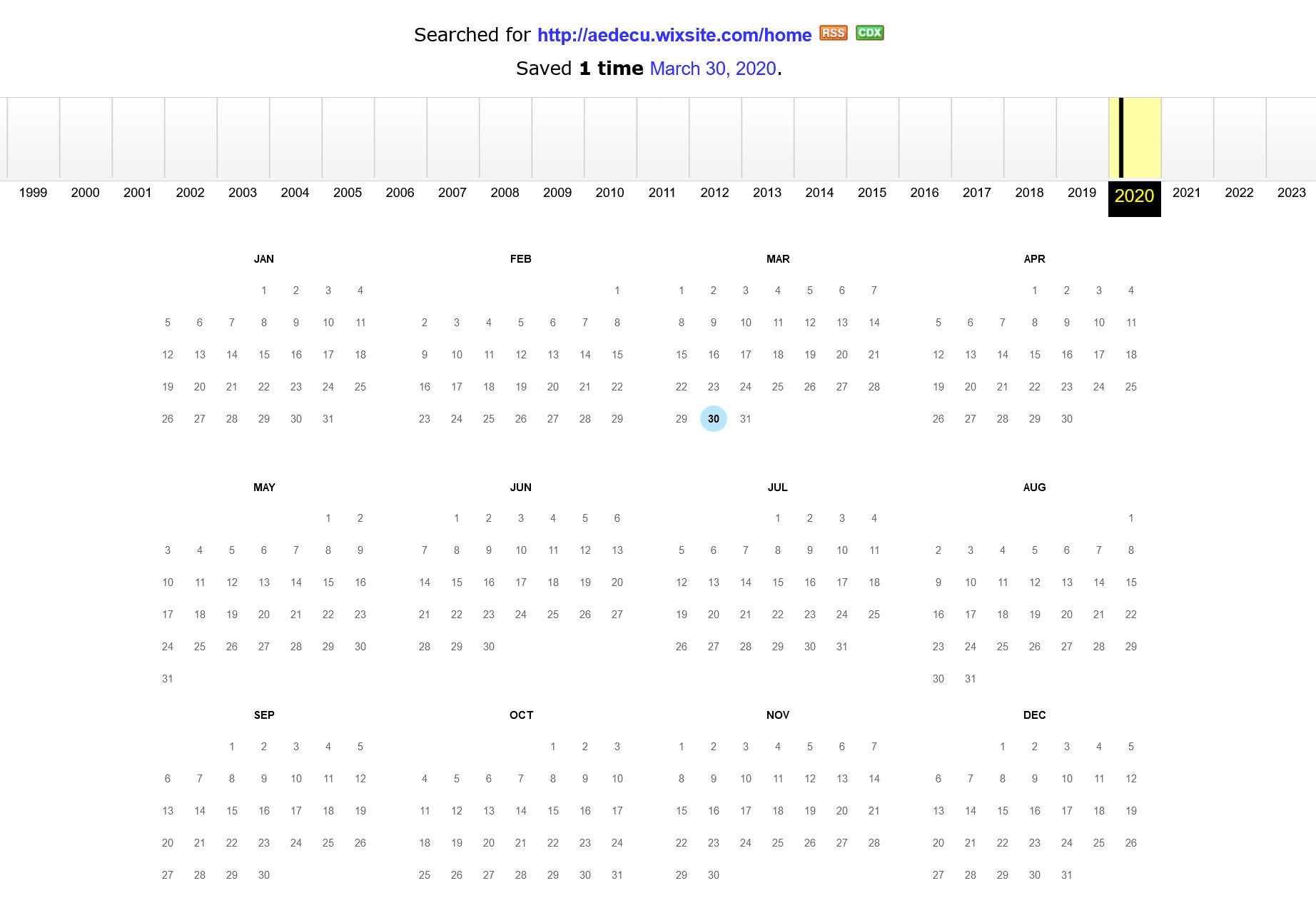
5. This takes you to the saved webcrawl from the date you selected.
a. You can then navigate around the webpage like you would any website, using the top menu and clicking embedded links.
b. The banner at the top of the screen displays information about the crawl.
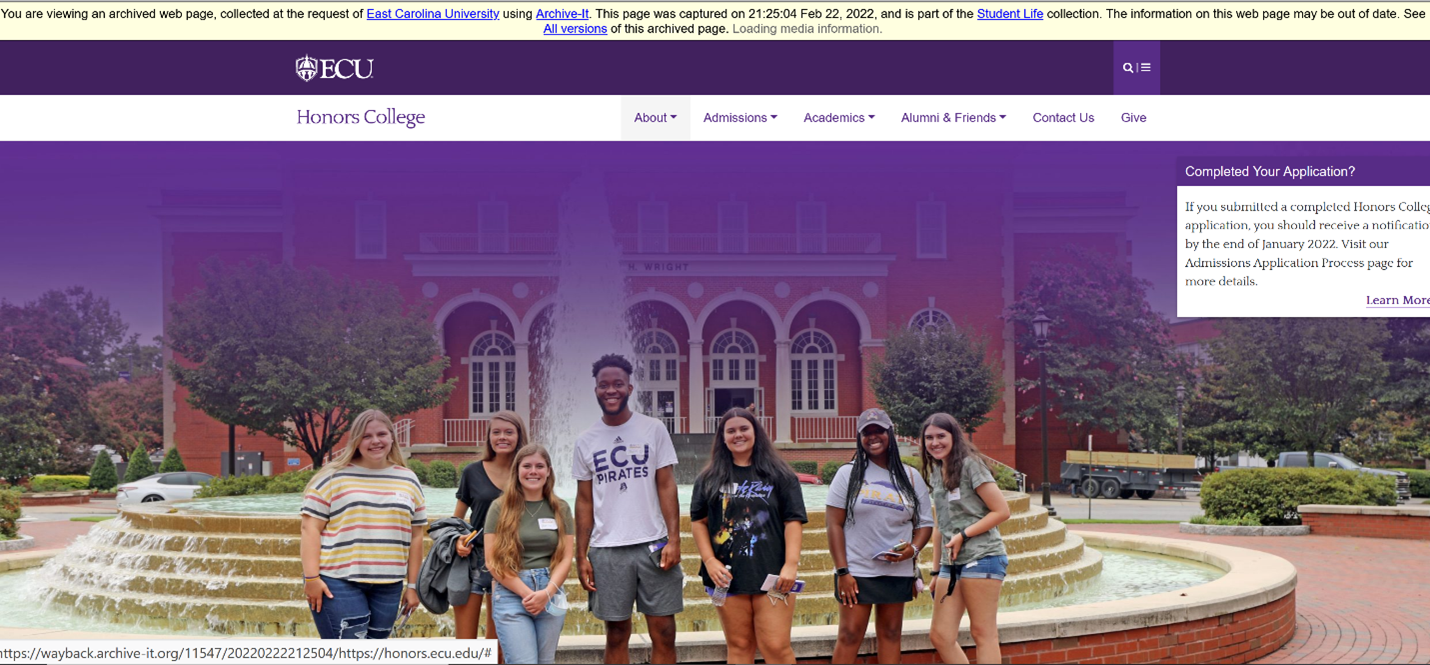
6. For embedded sound or video files, if there is info about these in the top banner (like in the example below), click on that instead of clicking on the media in the webpage itself.